Ever wished you could record a conversation you’ve had on the phone with someone, but not sure how to go about it? This is exteremely helpful for seniors when you want to remember all the details of an important conversation. Today, we’re going to tell you about 3 different methods you can use to record phone calls on your iPhone, and give you instructions every step of the way! 3 Easiest Ways to Record Phone Calls on IPhones
Here is an outline of each of the methods you can use to record calls on iPhone:
- Find an app you can use to record a phone call.
- Use a separate device to record your calls.
- Record your conversation as a voicemail message.
Now that we’ve given you an idea of what’s to come in the rest of the article, let’s get into the details of the first method!
1. Download a third-party app from the App Store.
Open the App Store and search for a call recording app. There are plenty of options for apps like this – both free and paid – so you should be able to find one. We would recommend checking out reviews on various apps that interest you to help you decide which call recording app will work best for you.
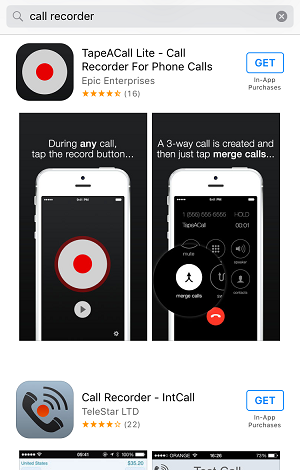
Here are some of the best apps for recording calls on iPhone:
1. TapeACall Pro
![]()
This app has great reviews on the App Store and elsewhere online. Although its $9.99 price point may sound a little steep, it’s still much less expensive than purchasing a high quality external recording device. TapeACall Pro allows you to record an unlimited amount of incoming and outgoing calls. It also has options to easily export or share your recordings with Google Drive, Facebook, Twitter, and more. You can download it from the App Store here.
2. Call Recorder Plus
![]()
![]()
Our second call recording app recommendation also offers the ability to record both incoming and outgoing phone calls. It is less expensive to download at just $3.99, but does require in-app purchases based on how much you’d like to record. You can buy recording “credits” depending on how many recordings you want to be able to use. Each credit you purchase is valid for a recording up to 60 minutes in length. You can download Call Recorder Plus from the App Store here.
3. NoNotes
![]()
![]()
NoNotes is an awesome call recording app because not only does it offer the option to record incoming and outgoing calls, it also has the ability to transcribe your call for you as well. This way, you can have both an audio recording and a text document outlining your conversations. The app is available for free on the app store, and each user is allowed 20 minutes of free recording per month. If you require more recording time, you can make in-app purchases to get more time. Download the NoNotes app from the App Store here. 3 Easiest Ways to Record Phone Calls on IPhones
4. Call Log Pro
![]()
This app has less features than some of the others we mentioned, but it is free to download and use. You can only record outgoing calls made through the app, but not incoming calls. You can record up to 2 minutes of conversation for free, and after that you’ll have to pay for more recording time. Your recordings are saved within the app and can be exported if you wish. Check out Call Log Pro on the App Store here.
If you don’t want to download or purchase an app that will allow you to record your phone calls, you can do so with an external recording device instead. Next, we’ll tell you how you can record your phone calls with our second method: a device separate from your iPhone.
2. Buy an external call recorder device
If you don’t want to download a third-party app to record your phone calls, you can instead opt to record your calls with a different device. There are voice recording devices that plug into your phone’s headphone jack that can work for this purpose. For example, check out the RecorderGear PR200 or the ESONIC Cell Phone Call Recorder.
If you put your call on speakerphone, you could also use a regular voice recorder or Dictaphone rather than one that plugs into your headphone jack. Try the Zoom H1 Digital Recorder if you want something high-quality, or the YEMENREN Digital Voice Recorder for a less expensive option. These types of devices will allow you to record your conversation and save it as an audio file for you to keep.
If those aren’t working out for you, or you’d like to record a phone call using tools that are already available to you, try our third method: using your voicemail inbox to record a phone conversation.
3. Use your voicemail as an audio recorder
1. Call the person you want to record a conversation with.
The first step is to make a call as you normally would. Tap Phone on your home screen and dial the person you’d like to talk to.
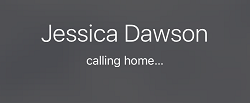
2. Once they answer, tell them you want to record the call. Then put them on hold.
After the person you are calling answers your call, be sure to let them know that you would like to record the rest of your call. Then, tap Add Call.
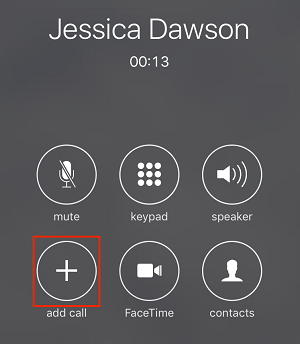
3. Call your phone number to reach your voicemail.
Your contact list will appear. Your own contact card should be listed right at the top. Tap your name to dial your own phone number. This will allow you to reach your own voicemail inbox.
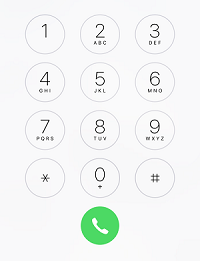
4. When your voicemail begins recording, tap Merge Calls.
After you hear your voicemail greeting play and message recording has begun, tap Merge Calls to create a conference call between your voicemail and the person you called first. Continue your call and your conversation will be recorded to your voicemail inbox.
Keep in mind that most voicemail services will only allow messages to be between 3-5 minutes in length, so if your conversation goes on longer than that, only the first 3-5 minutes (depending on your carrier’s message length limits) will be recorded.
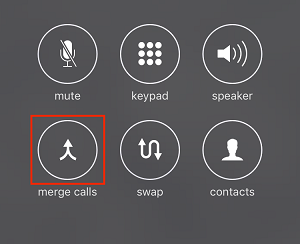
5. Check your inbox to find a recording of your conversation.
After you’ve hung up the call, you can check your voicemail messages to find a recording of your conversation. 3 Easiest Ways to Record Phone Calls on IPhones
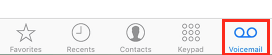
If you have visual voicemail, you’ll be able to save or export this audio file if you wish. Check out our tutorials on how to save voicemails from iPhone to Mac or PC and how to forward voicemail messages on iPhone in the rest of our course if you’re interested in learning how to do this.
Those are all of the methods you can use to record phone calls on your iOS device. We hope one of these methods works out for you. There are a couple other things we think would be good for you to keep in mind when recording phone calls, so let’s go over those things now.
Notes on recording phone calls
1. You should always let the other person know that you want to record the call.
Before beginning to record a call with someone, you should always let them know that you want to record the call. You need to get consent from the other person before recording a phone call with them. In some areas, recording a phone call without consent can be illegal, so be sure to look into the laws in your area if you’d like to know more.
2. Try to be in the quietest space possible and avoid outside noises when recording a call.
In order to get the best quality of recording possible, you should always try to get into a quiet space where there won’t be any background noise interfering with your phone call. Wind, air condititioners, fans, etc. can all cause background noise in a recording.
3. Be sure your recordings are stored in a safe place.
If you want to keep your conversations private, you should ensure that wherever you’re storing your recorded phone calls is a secure storage space. If the audio files are saved to your device, be sure nobody else has access to your device without your knowledge. 3 Easiest Ways to Record Phone Calls on iPhones
3 Easiest Ways to Record Phone Calls on IPhones
3 Easiest Ways to Record Phone Calls on IPhones 3 Easiest Ways to Record Phone Calls on IPhones 3 Easiest Ways to Record Phone Calls on IPhones 3 Easiest Ways to Record Phone Calls on IPhones 3 Easiest Ways to Record Phone Calls on IPhones 3 Easiest Ways to Record Phone Calls on IPhones


